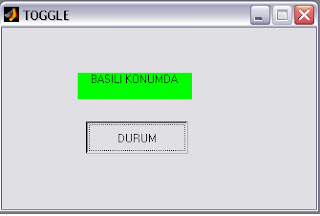Bu uygulamayla birlikte sadece .fig dosyası ve .m kod dosyası incelenecektir. Toogle button 2 farklı durumu incelemek için kullanılır.Toogle button basılı konumda iken degeri 1 ,basılı değilken degeri 0 dır.
Buna göre basit bir uygulama gerçeklestirelim. Örneğimizde toogle butonun basılı olmadıgı konumda figurde ‘BASILI DEĞĐL’,togglebuton nun basılı oldugu konumda ise ‘BASILI’ yazdıracagız.
Figur yüzeyimize bir statik text ve bir tanede toogle button yerlestirin. Gerekli boyutlandırma islemini yapın. Statik text e cift tıklayıp özellikler menüsünü acın Backgroundcolor 0,100,0 olarak ayarlayın
String kısmını silin ve boş bırakın. Bu ayarlamalardan sonra entere basın ve daha sonra bu pencereyi kapatıp çıkın. Toogle button üzerine çift tıklayarak özellikler menüsünü acın.
Özellikler menüsünden sadece string kısmını silip buraya ‘DURUM’ yazın. Daha sonra enterlayıp pencereyi kapatın. Figure yüzeyi özelliklerini acıp name kısmına ‘TOOGLE’ yazın ve enterlayıp pencereyi kapatın.
Bu durum sonrası son durum asagıdaki gibi olacaktır.
Figur penceremizi tooglebutton.fig olarak kaydedin. Karşınıza cıkacak m-function dosyası asağıdaki gibi olacaktır.
Buna göre basit bir uygulama gerçeklestirelim. Örneğimizde toogle butonun basılı olmadıgı konumda figurde ‘BASILI DEĞĐL’,togglebuton nun basılı oldugu konumda ise ‘BASILI’ yazdıracagız.
Figur yüzeyimize bir statik text ve bir tanede toogle button yerlestirin. Gerekli boyutlandırma islemini yapın. Statik text e cift tıklayıp özellikler menüsünü acın Backgroundcolor 0,100,0 olarak ayarlayın
String kısmını silin ve boş bırakın. Bu ayarlamalardan sonra entere basın ve daha sonra bu pencereyi kapatıp çıkın. Toogle button üzerine çift tıklayarak özellikler menüsünü acın.
Özellikler menüsünden sadece string kısmını silip buraya ‘DURUM’ yazın. Daha sonra enterlayıp pencereyi kapatın. Figure yüzeyi özelliklerini acıp name kısmına ‘TOOGLE’ yazın ve enterlayıp pencereyi kapatın.
Bu durum sonrası son durum asagıdaki gibi olacaktır.
Figur penceremizi tooglebutton.fig olarak kaydedin. Karşınıza cıkacak m-function dosyası asağıdaki gibi olacaktır.
function varargout = tooglebutton(varargin)
% TOOGLEBUTTON Application M-file for tooglebutton.fig
% FIG = TOOGLEBUTTON launch tooglebutton GUI.
% TOOGLEBUTTON('callback_name', ...) invoke the named callback.
if nargin == 0 % LAUNCH GUI
fig = openfig(mfilename,'reuse');
% Use system color scheme for figure:
set(fig,'Color',get(0,'defaultUicontrolBackgroundColor'));
% Generate a structure of handles to pass to callbacks, and store it.
handles = guihandles(fig);
guidata(fig, handles);
if nargout > 0
varargout{1} = fig;
end
elseif ischar(varargin{1}) % INVOKE NAMED SUBFUNCTION OR CALLBACK
try
[varargout{1:nargout}] = feval(varargin{:}); % FEVAL switchyard
catch
disp(lasterr);
end
end
%| ABOUT CALLBACKS:
%| GUIDE automatically appends subfunction prototypes to this file, and
%| sets objects' callback properties to call them through the FEVAL
%| switchyard above. This comment describes that mechanism.
%|
%| Each callback subfunction declaration has the following form:
%| (H, EVENTDATA, HANDLES, VARARGIN)
%|
%| The subfunction name is composed using the object's Tag and the
%| callback type separated by '_', e.g. 'slider2_Callback',
%| 'figure1_CloseRequestFcn', 'axis1_ButtondownFcn'.
%|
%| H is the callback object's handle (obtained using GCBO).
%|
%| EVENTDATA is empty, but reserved for future use.
%|
%| HANDLES is a structure containing handles of components in GUI using
%| tags as fieldnames, e.g. handles.figure1, handles.slider2. This
%| structure is created at GUI startup using GUIHANDLES and stored in
%| the figure's application data using GUIDATA. A copy of the structure
%| is passed to each callback. You can store additional information in
%| this structure at GUI startup, and you can change the structure
%| during callbacks. Call guidata(h, handles) after changing your
%| copy to replace the stored original so that subsequent callbacks see
%| the updates. Type "help guihandles" and "help guidata" for more
%| information.
%|
%| VARARGIN contains any extra arguments you have passed to the
%| callback. Specify the extra arguments by editing the callback
%| property in the inspector. By default, GUIDE sets the property to:
%| ('', gcbo, [], guidata(gcbo))
%| Add any extra arguments after the last argument, before the final
%| closing parenthesis.
% --------------------------------------------------------------------
function varargout = togglebutton1_Callback(h, eventdata, handles, varargin)
% Stub for Callback of the uicontrol handles.togglebutton1.
disp('togglebutton1 Callback not implemented yet.') % --------------------------------------------------------------------
function varargout = togglebutton1_Callback(h, eventdata, handles, varargin)
% Stub for Callback of the uicontrol handles.togglebutton1.
global durum %ortak değisken durum tanımlanır
durum=get(gcbo,'value'); %toogle buttonun value degerini durum değiskenine ata
a=findobj(gcbf,'Tag','text1'); %etiketi text1 olan nesneyi figurde bul ve a’ ya ata
if durum==0 %eger value deger 0 ise
set(a,'string','BASILI DEGIL'); %text1 in string ini Basılı değil olarak değistir
else %value deger 1 ise
set(a,'string','BASILI KONUMDA'); % text1 in stringini Basılı konumda olarak değistir.
end